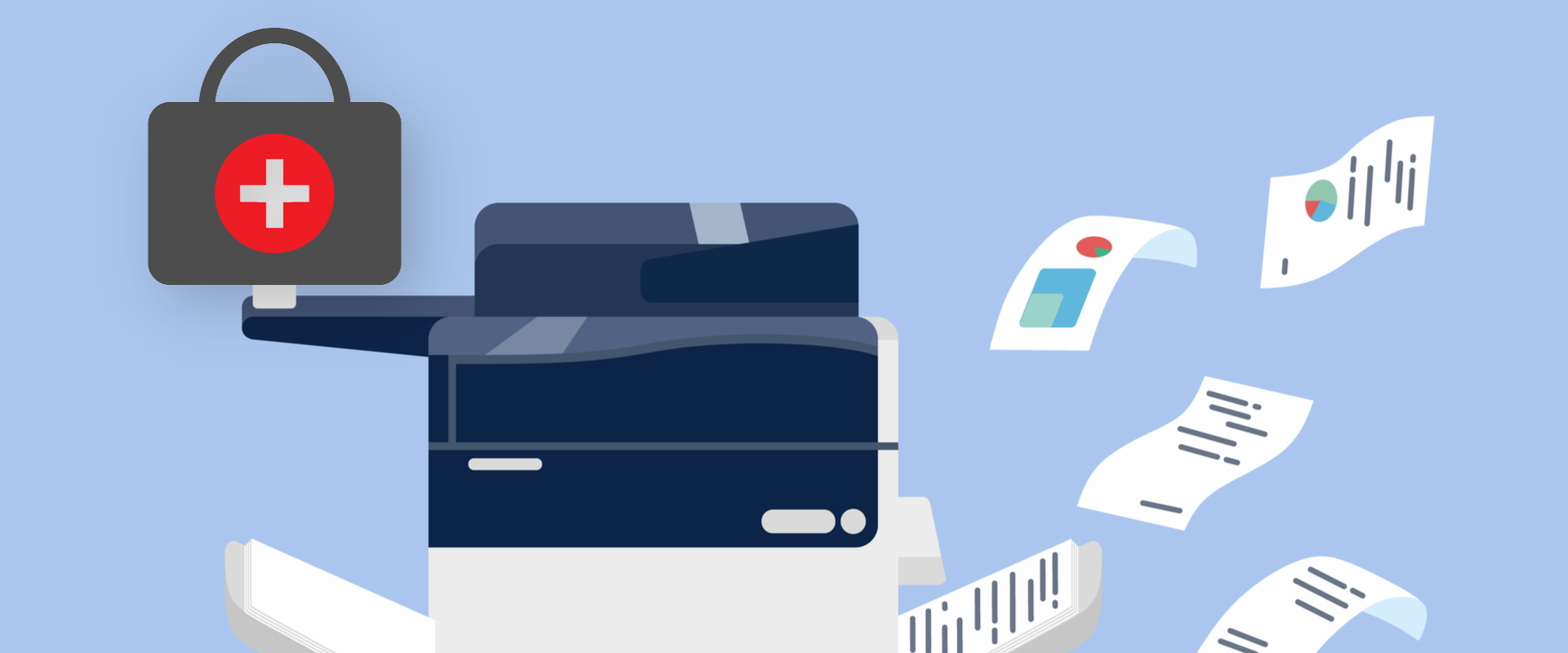Here at Agilico, we want to ensure that when customers are using an existing device or deciding to install a new machine, they have the confidence that they won’t be putting employees at risk.
We have, therefore, been busy, not only delivering products and services that allow teams to work remotely, but also developing solutions which ensure the return to the office is safe as possible when using our on-premise devices.
We know that there is going to be a greater emphasis on working safely and this will include the sharing of hardware and office products, such as office printers and multi-functional devices.
With this in mind, we will ensure that any new device arrives in the safest possible condition, delivered by our team who have been briefed to ensure they follow all related safety guidelines. These will include wearing disposable gloves and social distancing while on your premises.
Read Our Engineer Safety Procedures
- Our engineers will contact clients prior to a visit to explain carefully how the visit will be carried out in terms of health & safety and risk mitigation
- If multiple people are needed for a visit, we will ensure all our engineers travel in separate vehicles
- We will also explain on the doorstep what actions our team will take before entering the property
- Wherever possible, we will make use of disposable gloves and ensure they are disposed of in a safe manner
- Before entering and leaving any building, our engineers will wash their hands with soap and water or sanitising gel
- We will ensure members of our team or clients remain at least two metres from each other, avoiding close proximity in enclosed areas wherever possible
- Our engineers will clean any machinery before they attempt to repair it
- We will clean any boxes/packaging thoroughly with spray and wipe over. Where possible our team will do the same with any package contents
- Waste paper and packaging will be carefully placed in the nearest waste bin
- As our teams leave the exit door and before entering our vehicles, they will spray the soles of their feet
But what about safely using the device moving forward?
For all new device installations, we will be providing Device Health Packs with each order.
Our technicians will coat each device with Zoono Z-71 sanitising germ protection spray, and will then hygienically wrap each device prior to delivery. Zoono Z-71 is a non-hazardous solution which stays active for up to 30 days and remains intact even with the additional use of alcohol cleaning products (such as gels or sanitisers) on users’ hands.
Treatment will cover the following areas:
- LCD display
- Operation panel
- Document feeder
- Paper cassette handles
Results show that Zoono’s Z-71 Microbe Shield is > 99.99% effective against COVID-19.
In addition to coating the device upon delivery, we will also provide:
- A spare 60ml spray bottle of Zoono Z-71 for future use/coverage
- Simple ‘how-to’ guide and microfibre cloth to apply future coverings
- Stylus pens for employee use, providing further protection
Read more detailed information about Zoono Z-71 on the official website.